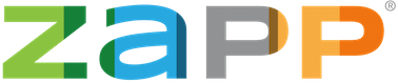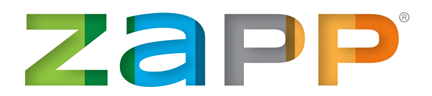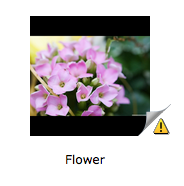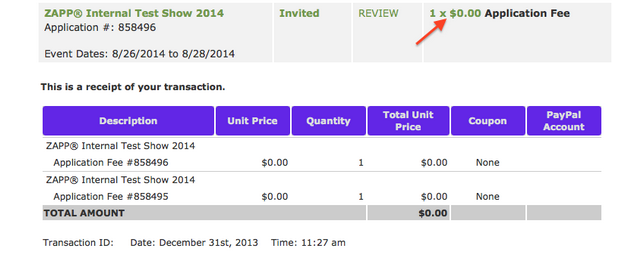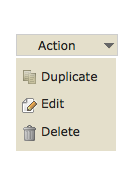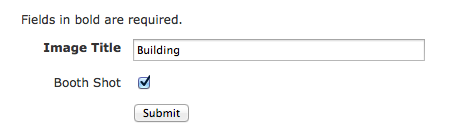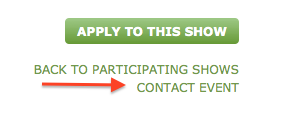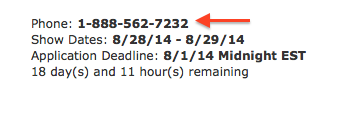FAQs from Artists About the ZAPP® System
1. Q. Why can’t I accept my invitation?
A. It may be a setting on the administrator’s end that is preventing you from accepting the application. You will want to reach out to the administrator of the event directly to make sure their Accept Invitation deadline has not passed.
2. Q. Why can’t I purchase a booth?
A. Products to purchase are located within the ZAPP Shop. If you don’t see booth products, it may be a setting on the administrator’s end that is preventing you from purchasing a booth. You will want to reach out to the administrators of the event directly.
3. Q. Why can’t I find my images or applications in my account?
A. Be sure that you are logged into the correct account on ZAPP. You may have more than one ZAPP profile and could be logging in to the incorrect account. You can contact the ZAPP Support team if you are not sure at contactzapp@westaf.org.
4. Q. How do I upload images into my application? A. You will want to go to the My Portfolio section to upload your images. Once there, you will see the option to “add sample.” You can also get instructions and/or watch a video by visiting our Upload Images Section in the Help Center.
5. Q. How can I make a change to my submitted application?
A. You will have to contact the administrator of the show and ask to be placed in the Incomplete status. When placed in this status, you will see the option “Modify” next to your application, which will allow you to go back into your application and make the necessary edits.
6. Q. Why can’t I log in with my username and password?
A. First, be sure that you are entering your credentials in correctly and that you are at http://www.zapplication.org. If you are sure that you are logging in with the correct credentials, it may be that your browser is storing incorrect information. Try clearing your cache and cookies or try using a different internet browser if you have one available.
7. Q. How can I receive a refund?
A. ZAPP is the online management system and can only process refunds with permission of the show. You will have to contact the administrator of the show you are referring to and request a refund. They will, then, contact us.
8. Q. Why can I see images in My Portfolio but cannot add them to an application?
A. If you see a yellow exclamation point in the bottom corner of your image, it means that your image is too small for jurying on ZAPP.
Images must be at least 1400 pixels on the longest side to be used for an application on ZAPP. If your image does not meet this requirement, you can upload a larger image or add black borders to meet the requirement. For more information on Image Preparation, please visit the ZAPP Help Center.
9. Q. Where can I find what I’ve paid for on ZAPP?
A. On the My ZAPPlications page, you will see a column titled “Payments Made” next to any shows you have made a payment to. If you select the fee, you will be directed to the receipt page for that payment.
10. Q. Why didn’t my image order save?
A. It may have been that you didn’t click on the “Select Sample Order” button after dragging your images in the desired order. Be sure that you select this button, or your order will not save.
11. Q. How can I contact the ZAPP Team for support?
A. You can contact us by selecting the “Contact Us” link at the bottom right corner of every page on ZAPP.
This will send an email to the ZAPP Team and we will get back to you within 24 hours, Monday – Friday 8:30 am – 5:00 pm MST.
12. Q. When should an event administrator be contacted directly?
A. Event administrators should be contacted with questions that pertain directly to the event itself, including eligibility, policies, fees, application requirements, deadlines/deadline extensions, refunds, booth placement, jury processes, and modifying a submitted application.
13. Q. My images show up at the bottom of my application, but I receive an error message when I try to submit. How can I fix this?
A. Make sure that you have answered all required questions (indicated with an asterisk) and checked the boxes beneath the images you wish to submit. Confirm that you have selected the number of images required by the event. Remember that the booth shot is in addition to the images requested. So the example below is asking for a total of 4 images.
14. Q. I am selecting the correct number of images but keep getting the message that my application is incomplete. What is wrong?
A. Check to be sure that your booth display is marked as a Booth Shot, which will appear in green text beneath the image.
If this does not appear, you will need to go to your My Portfolio and click on the image that should be marked as a booth shot. Select Edit from the Action drop-down menu.
Check the box for Booth Shot.
15. Q. How can I find contact information for a show?
A. You can find the contact information for a show by visiting the Event Prospectus page. On this page, you will see a “Contact Event” button, which will open an email window for you to send directly to the show.
If their phone number is available, you will see it on the Prospectus Page near the show date information.
16. Q. How can I apply to a show in more than one category?
A. Want to apply to a show in more than one category? Click HERE to view a tutorial now.