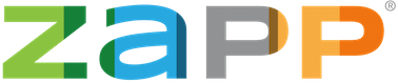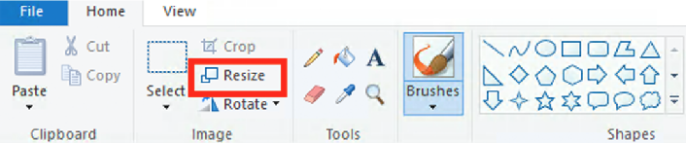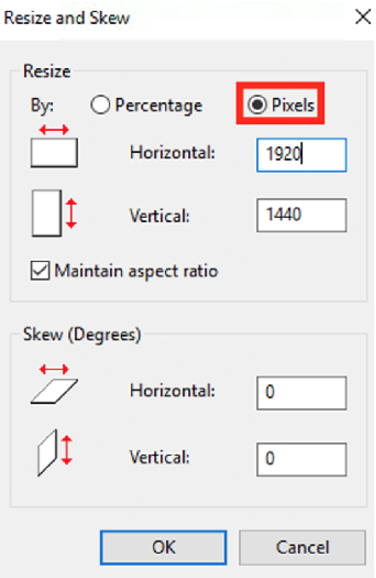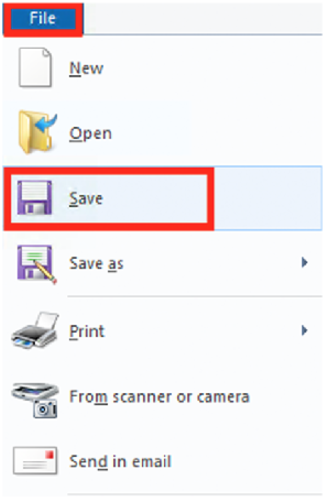How to Resize Images on Windows Using Microsoft Paint
1. Right click on your image and click Edit.
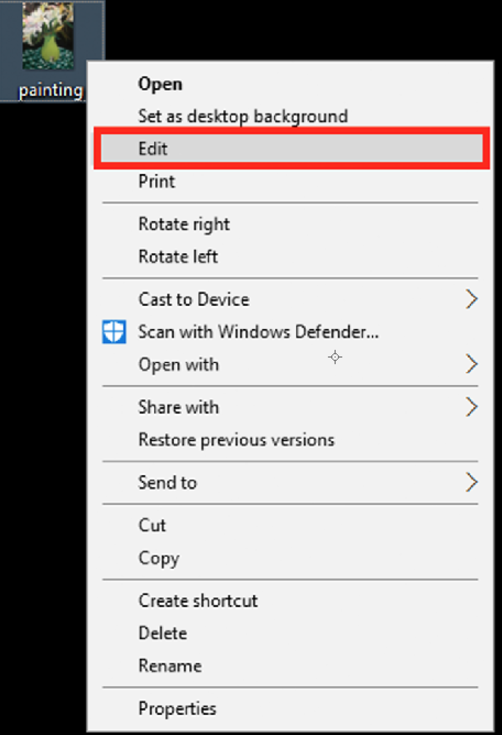
2. Click on Resize.
3. Click on Pixels. Type in your desired size and click OK.
4. Click on File and Save.
If you’re an artist, remember these tips:
- Recommended Dimensions: 1920 pixels on the longest side.
Note: To assist artists who do not have images that are 1920 pixels or larger, the system will also accept images that are at least 1400 pixels on the longest side. - File Format: Save all images as Baseline Standard JPEG. Do not save as a Progressive JPEG.
- File Size: JPEGs should be under 5 MB in size.
- Recommended Resolution: between 72 and 300 ppi
Note: You may need to lower your resolution if the file size is larger than 5 MB. - Color space: Save images in RGB color space, preferably sRGB.
If you’re an administrator, keep in mind:
We recommend show logos be no larger than 300 pixels on its longest side. Images that are too large can begin to skew your event prospectus text once your show is published.