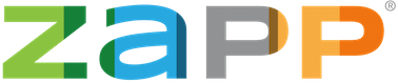May and June new features and fixes are live! Our newest set of enhancements includes tools for early bird and late jury/application fees, updates to our communication tool, conditional logic for application questions, and the ability to save payment methods within artist profiles.
New Features
Introducing Early Bird & Late Fees
Administrators can add early bird and late fees, with the date range in which the fee applies, directly to their jury fee. If an early bird or late fee is added, the fee will automatically change to the new price (from the early bird fee to the main fee or from the main fee to the late fee) on the specified date.

Early bird and late fee products can be added within the Product Editor and will display with the initial information shown on the event prospectus and on the Events List, Apply to Shows, and Events Calendar pages.
Updates to the Communication Tool: Send to Custom Groups
With our newest enhancement to the communication tool, administrators will be able to select all statuses with one simple click, email tagged artists, and exclude tagged or flagged artists from their send pool.
In particular, with the new ability to email tagged artists only, admins will now be able to seamlessly communicate specific information – such as how to roll over booth fees to 2021 – to a select group of artists. To use this tool, tag all artists within a specific group and navigate to Events > Communication. Select the status(es) these artists are in and filter those statuses by the applicable tag.
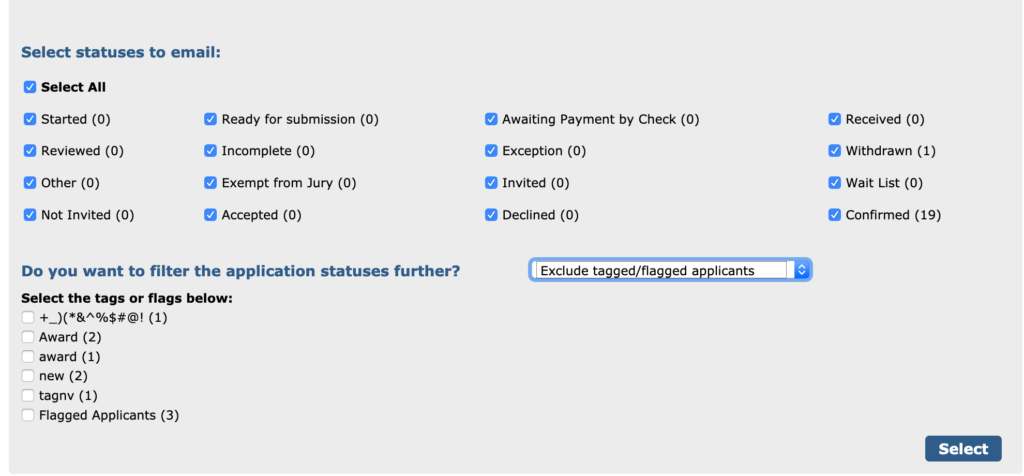
Easily View Associated Applications
This enhancement links an artist’s associated applications together within the Event Management table and Artist Citation page. If an artist applies to an event more than once with the same account (e.g. to submit different bodies of work), the application IDs of all their applications will appear under the “Related Applications” column on the Event Management table and under the “Related Applications” section of the Artist Citation page.
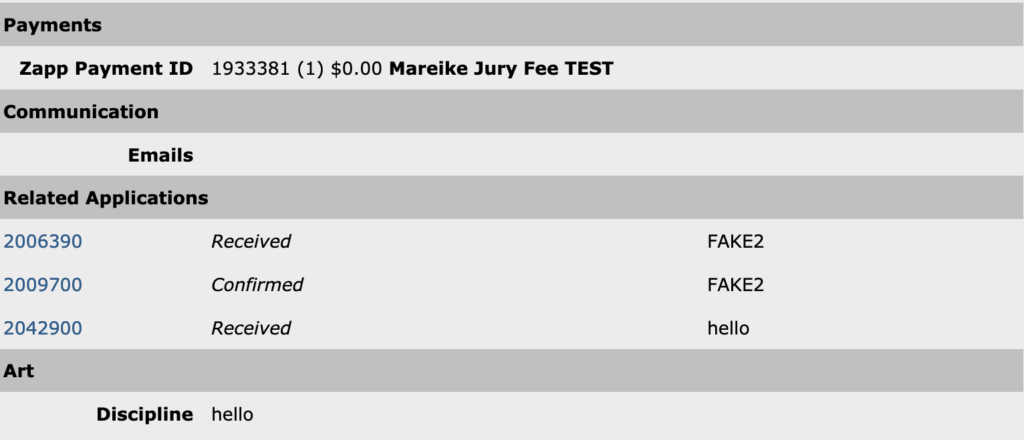
To view “Related Applications” on the Event Management table, click on the “Table Editor” button and select the field within the modal to display the column on the table itself.
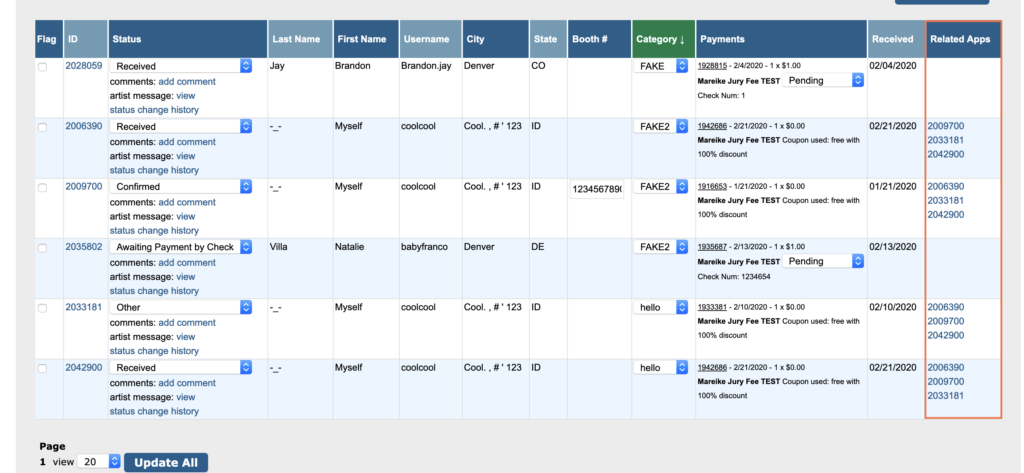
Conditional Logic for Application Questions
Administrators can now use conditional logic to create questions that will only appear if a specific answer is selected for a previous question.
For example, if you have a question that is only applicable for award winners, you can first add a question that reads “Are you an award winner from 2020?” You can then create the question you wish to ask of applicants who answered “yes” to that question, such as “What was the award you won?”. Within that second question, you can enable conditional logic to ensure the question will only be asked if the answer to the first question was “Yes.”

Save, Update, and Remove Payment Methods from the Profile
With our implementation of Braintree in 2019, ZAPP gained the ability to store payment methods once they were used during checkout so artists didn’t have to re enter payment information for each purchase. We’ve now added functionality to allow artists to save, update, or delete these payment methods easily from within their Profile.
To add, update, or delete a card or PayPal account, simply navigate to your Profile and scroll to the bottom to access the “Saved Payments” section.
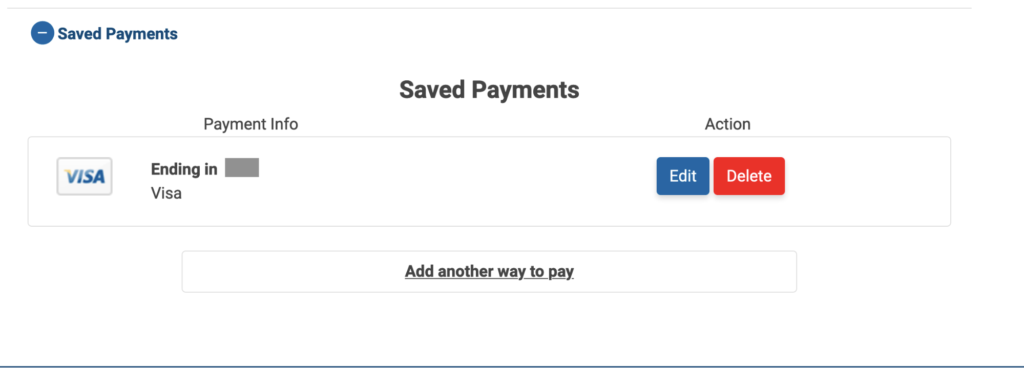
Fixes
Page Continues Beyond the Footer
In some cases, when a user’s screen size was too small, a blank white page would seem to load instead of the actual page on ZAPP. Users would need to scroll up to view the page details. This has now been fixed.
HTTP Added Before All Website URLS
On the administrator side of ZAPP, artist websites on the Artist Citation page had http added in front of their website URLs. This prevented administrators from being able to click on the URL to navigate directly to the artist’s website. This has been resolved and all websites will redirect correctly.
Do you have a suggestion for a new feature on ZAPP? Email us at contactzapp@westaf.org. View past fixes and features.