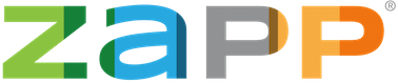Last fall, we redesigned and enhanced the artist side of ZAPP. This update made it so artists can easily apply to an event from any device—phone, tablet, or computer. Since the launch of this enhancement, we’ve been steadily making improvements based on your feedback to make uploading images, submitting applications, and managing your applications seamless.
Discover the newest tools and updates below:
Find Events with the Events Calendar
The Events Calendar now has two views—an overview that works best on mobile devices and an expanded version for desktops. The expanded view is the default view for desktop devices and features a full list of events with application open dates, application deadlines, and event start dates. Click on any event name to go directly to the application.
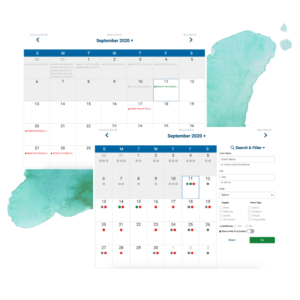
The compact version—designed for mobile users—hides the event names within the calendar so artists can see general activity at a glance. In both views, clicking on a date will load an event card below the calendar so you can see the full details of that event (event dates, application deadline, location, etc.)
Use the Events Calendar to the fullest extent by filtering by state, region, or event type. We also added the option to filter events by Virtual, Invitational Only, and Juried vs. Non-Juried to encourage full transparency between events and artists.
A Condensed Events List & Apply to Shows Page
The Events List and Apply to Shows pages have been updated to display more events at a glance. All important information (event dates, application deadline, the jury fee, and location) remain, they’ve just been reorganized to allow for more event listings.
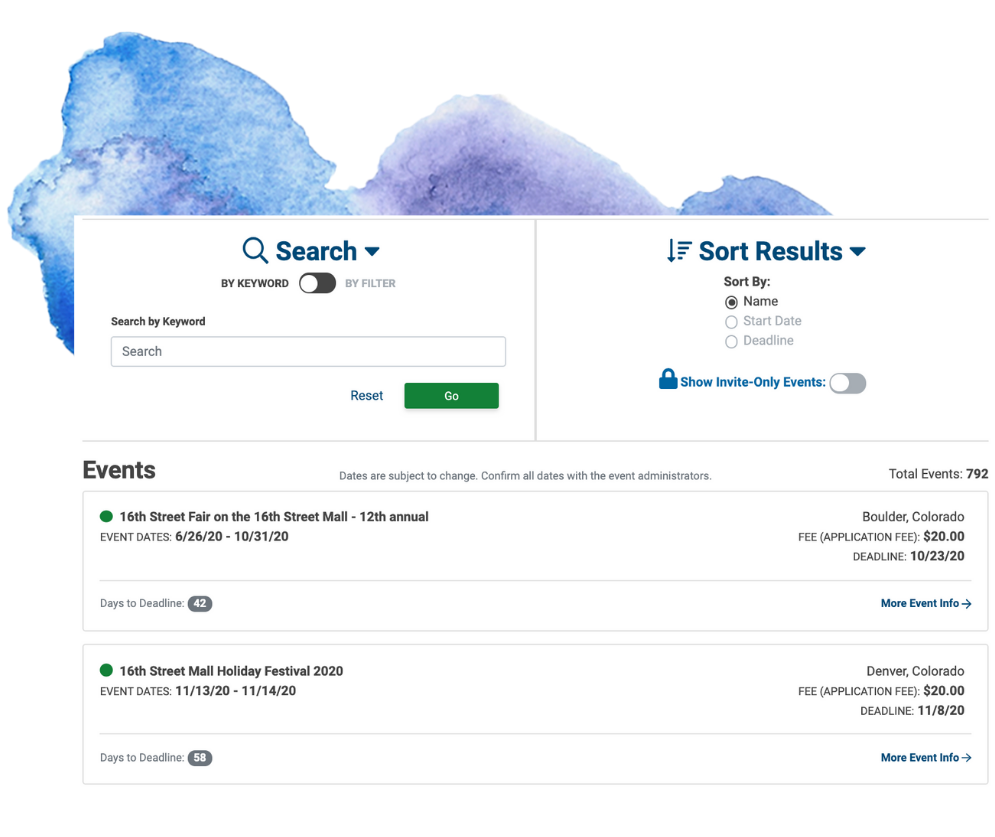
Artists now have the option to filter by Invite-Only Events as well. An Invite-Only application requires a code from the administrator to apply, typically because the application is only open to specific artists. If you have been given a code to complete an application for this type of event, you can easily find it by toggling “Show Invite-Only Events” on.
The Timeline
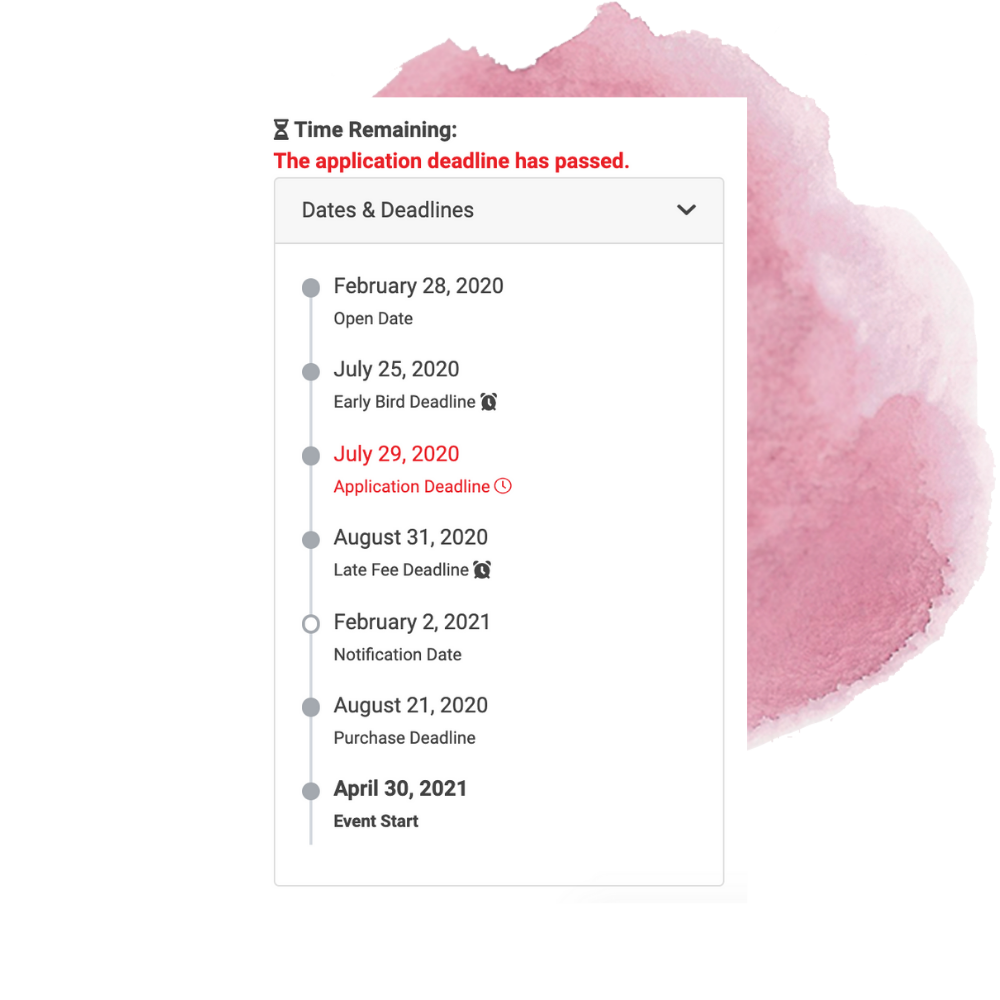
We’ve added a dates and deadlines timeline to the Event Information page for every event. Now you can easily see the full timeline of important dates, from the application open date to the jury notification date (if given) and accept invitation and purchase deadlines.
My ZAPPlications
The My ZAPPlications page can now be expanded to display all information or collapsed to display just a list of your active applications. Expand the listing to view payment information, important dates and deadlines, and your application ID, or condense the listing to see an overview of your application statuses.
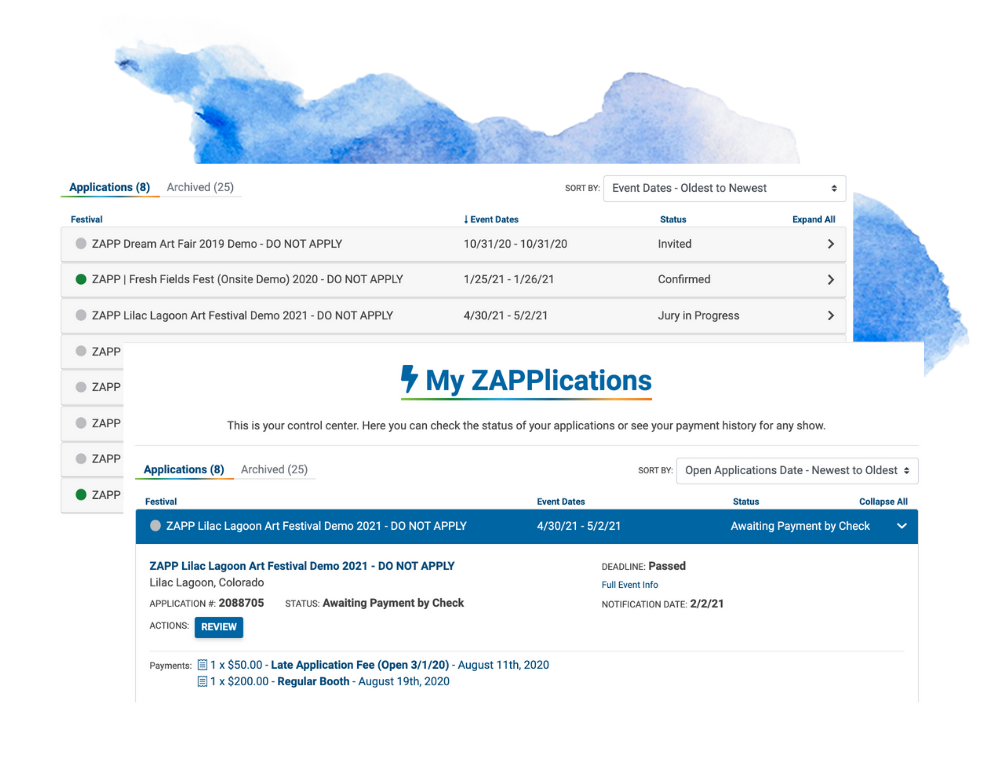
Don’t forget to archive applications as you go to keep the list clean and easy to reference!
Drag-and-Drop Image Reorder
We’ve added a new way for you to reorder images on the application by introducing drag-and-drop. In the blue “Selected Samples” box, simply click the “Change Image Order” button to rearrange your images in the desired order, and then click “Save and Preview” when everything looks good. Booth images, if required, will always be in the last slot.
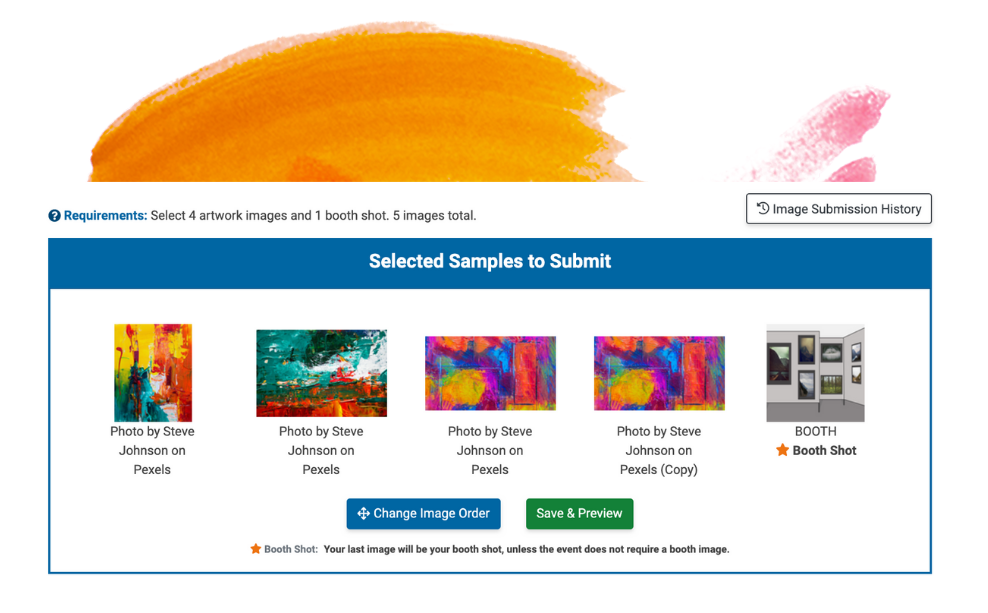
Suggestions for new features? Email us at contactzapp@westaf.org.