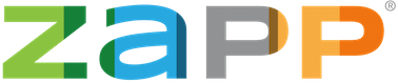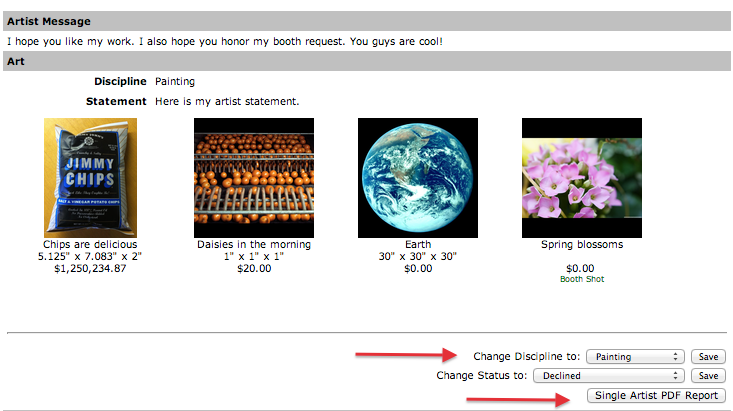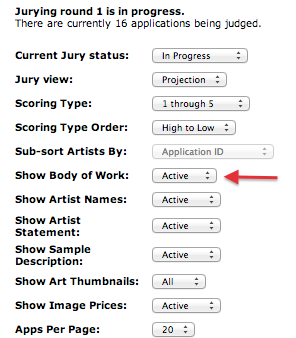The following updates have been made to ZAPPlication® over the past few weeks. Most of these enhancements are based on user requests. To suggest an update to the ZAPP® system, please email the ZAPP® team at ContactZAPP@westaf.org.
Changes Affecting Artist Users
- Dimensions on Upload Page
- Public Event Prospectus Link Now Re-directs Back to That Page After Log In
When artists upload images, new measurements have now been added to include millimeters and meters. This will assist with jewelers and others who need smaller sizes or certain specific measurements when describing artworks.
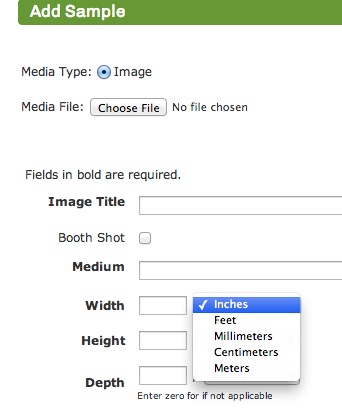
Each show has a direct URL that the public can visit to see the show’s event prospectus. Visiting this link does not require an artist to be logged in. If an artist clicks the “Apply to This Show” button while on this page, the system will prompt he/she to log in. Once the artist logs in, the artist will now be re-directed back to the page (the event prospectus) they were on previous to logging in.
Changes Affecting Administrative Users
- Management From Artist Citation Page
- Body of Work “Bookends” for Monitor Jury Processes
Two recent changes were made to the Artist Citation Page to streamline management and review of applications. Administrators can now change an artist medium category directly from the artist citation page. This means, as an example, if an artist accidentally applied under Jewelry, but should clearly be in Painting, the administrator can now update the medium category from the Artist Citation Page.
Administrators are now also able to print a single PDF report page of that artist’s single application. To download PDFs of all applications, administrators should still use the PDF report.
A new jury setting allows administrators to decide whether or not jurors will see thumbnails featuring the artist body of work before seeing each individual image one at a time. The setting is on the Jury Administration page and is part of the jury set up.
If this trigger is enabled, the jurors would see: Thumbnails of the body of work >>> Each large image one at a time >>> Scorecard with body of work shown as thumbnails.
When this trigger is set to “Active”, the first slide the juror would see is something similar to this:
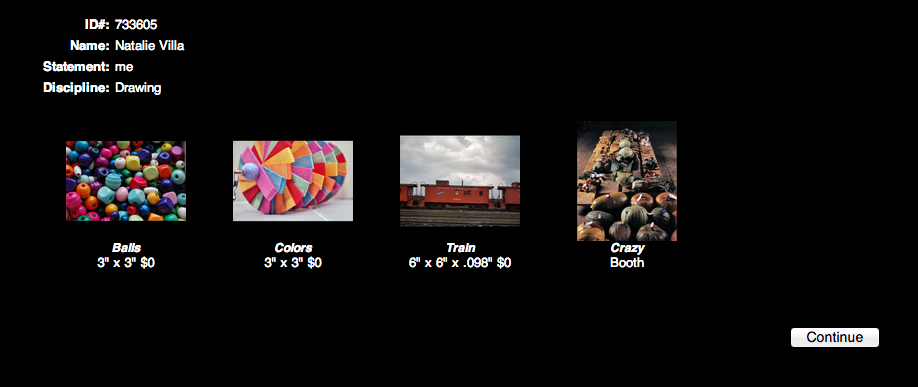
If the trigger is set to “Disabled” the juror will still see each large sample of work one at a time and then the body of work thumbnails on the scorecard.